User Interface
Interface of the terminal includes the following components:
Common Window Heading
The program heading includes the current account number, application name, as well as the active chart window name and its period (timeframe).
Main Menu
All commands and functions that can be executed in the client terminal are collected in its main menu. It contains: "File", "View", "Insert", "Charts", "Tools", "Window", "Help".
More details can be found in the "Main Menu" section.
Toolbars
Four toolbars are built into the terminal: "Standard", "Charts", "Line Studies", and "Periodicity". The toolbars contain duplicated commands and functions of the main menu. However, these toolbars are customizable, so one can collect only mostly used widgets in them.
More details can be found in the "Toolbars" section.
Market Watch
This window contains the symbol list. Commands of this window allow to control trade positions and charts.
More details can be found in the "Market Watch" section.
Data Window
This window shows information about prices, as well as indicators and expert advisors imposed. This data window does not allow to perform any actions.
More details can be found in the "Data Window" section.
Navigator
Open accounts, expert advisors, indicators, and scripts are grouped in the navigation window. The "Navigator" can help to control them promptly.
More details can be found in the "Navigator" section.
Terminal
Terminal is a multifunctional window intended for working with trade positions, news, account history, alerts, internal mail, and logs of the program and of expert advisors, as well. Moreover, the "Terminal" window allows to open and modify orders of different kinds and manage trade positions.
More details can be found in the "Terminal" section.
Tester
This window is intended for testing of expert advisors. Besides testing and viewing of various reports, the expert parameters can be optimized in this window, as well.
More details can be found in the "Tester" section.
Tick Charts
A tick chart is the basis of data analysis. Besides price changes, various analytical objects can be located in the chart: line studies, technical and custom indicators, texts, and geometrical figures.
More details can be found in the "Working with Charts" section.
Status Bar
For additional information to be visualized, the status bar is used in the terminal. The status bar contains indicator of the server connection, names of active template and profile, as well as command prompts and price data.
Fast Navigation Tools
Hot keys, acceleration keys, and fast navigation bar are intended for quick work with the terminal. Using of keys allows to execute various commands of the program promptly, and the fast navigation bar makes it possible to move the chart along its time base precisely, change its timeframe, and even the symbol itself.
More details can be found in the "Fast Navigation Tools"
Thursday, November 15, 2007
Subscribe to:
Post Comments (Atom)


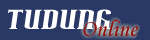


































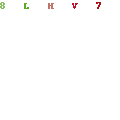




No comments:
Post a Comment