Market Watch Window
The securities (symbols) for which the Client Terminal gets quotes from the server are listed in the "Market Watch" window. The data are represented in this windwow as a table having several fields. The "Symbol" field contains the security name, the fields of "Bid", "Ask", and "Time" show the corresponding prices and time of their income from the server. Values of the "Maximum" and "Minimum" fields are calculated on basis of price changes within a day. The "Market Watch" window can be opened/closed by pressing of accelerating keys of Ctrl+M, by the "View — Market Watch" menu command, or by pressing of the button of the "Standard" toolbar.
This window allows to place market and pending orders and open new charts. At the right mouse button click in the "Market Watch" window, the context menu will appear where the following commands are available:
New Order — open the "New Order" window where one can prepare and place a market or a pending order for the symbol selected. At the order preparation, one can specify the Stop Loss and Take Profit levels. More details can be found in the "Positions Opening" section.
The "New Order" window can also be opened by double clicking on the security name in the "Market Watch" window, by the "Tools — New Order" menu command, by the "Terminal — Trade — New Order" window context menu command, the button of the "Standard" toolbar, or by pressing of F9;
Chart Window — open the chart of the symbol selected. More details about working with chart windows are given in the section of the same name.
The symbol chart can also be opened by the "File — New Chart" and "Window — New Window" menu commands and by pressing of the button of the "Standard" toolbar;
Tick Chart — open the tick chart of the symbol selected. Unlike normal charts, the tick chart is located directly in the "Market Watch" window. The tick chart of the selected symbol can also be viewed by switching to the tab of the same name in the same window;
Hide — delete (hide) the symbol from the list. To minimize the traffic, it is recommended to hide unused securities from the quotes window by this command or by pressing of the Delete button.
Attention: If there are open positions or pending orders for the symbol, or its chart is open, the symbol cannot be deleted.
Hide All — delete all symbols from the list. This command does not apply to securities for which there are open positions or the charts of which were opened in the current working session;
Show All — show the list of all available securities. After this command has been executed, quotes will income for all these symbols;
Symbols — call the window of the same name where there is a list of all available symbols. Symbols are grouped in the window according to their types. The "Show Symbol" command allows to add necessary symbols to the quotes window, and that of "Hide Symbol" — to delete a symbol from it. The "Properties" window command allows to view the symbol parameters;
Sets — open the sub-menu that manages the symbol sets. The current set of symbols can be stored in this sub-menu, as well as delete or select an already existing one. This is very comfortable when working with securities of different types;
High/Low — add the highest and the lowest values of the daily price to the quotes displayed;
Time — show time of incoming quotes;
Auto Arrange — automatic arranging of columns when changing the window size.
Auto Arrange can also be enabled by pressing A button;
Grid — show/hide the grid separating columns.
The grid can also be shown by pressing G button;
Popup Prices — open an additional quotes window. The list of symbols in this window is the same as that in the "Market Watch" window at the moment of the command execution. This means that changes in the symbol list in the "Market Watch" window does not influence that in the "Popup Prices". It is an information window, but trading operations can also be performed from it. To do so, one has to double-click with the left mouse button on the desired security. In the context menu of this window, there are commands allowing to set up data displaying parameters, enable the full screen mode, or locate the window over all others.
Thursday, November 15, 2007
Subscribe to:
Post Comments (Atom)


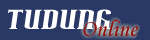


































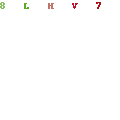




No comments:
Post a Comment