Expert Setup
Before using of experts, one has to set them up first. Working parameters common for all experts are defined in the client terminal settings window. This window can be opened by the "Tools — Options" menu command or by pressing of accelerating keys of Ctrl+O. To set up expert parameters, one has to select the "Expert Advisors" tab. The following settings are available in it:
Enable Expert Advisors
This option allows to enable or disable the use of all experts. If it is disabled, the start() function will stop execute for all experts when a new tick incomes. At that, the smileys at the expert names in the upper right corners of charts will be replaced with daggers. To enable experts, one has to flag this option and press "OK". They will start functioning when a new tick incomes, and daggers in the upper right corners will be replaced with smileys again.
Attention:
the expert will start function when a new tick incomes, and it often completes its work before the next tick incomes. Disabling of experts does not interrupt working of those that are active already;
this option covers only expert advisors and does not allow to disable custom indicators and scripts automatically.
Disable experts when the account has been changed
This option represents a safety tool that disables experts when the account has been changed. It can be useful, for example, when one switches from a demo account to a real one. To enable it, one has to flag it and press "OK".
Disable experts when the profile has been changed
A large amount of information about the current settings of all charts of the workspace is saved in profiles. Particularly, information about the attached experts is saved in profiles. Experts included into a profile will start working when a new tick incomes. Having enabled this option, one can disable launching of experts when the profile has been changed.
Allow live trading
Experts can work automatically, without trader's participation. They can both analyze price changes and trade. This option is intended for limiting of trading functions of experts. These limitations can be useful for testing of analytical capacities of an expert in the real-time mode (not to be mixed up with testing of an expert on history data).
Ask manual confirmation
This option will only be enabled if experts are allowed to trade. If this option is enabled and the expert tries to trade, one will be able to confirm the trade or interrupt it manually. In other words, trading activities of experts can be managed through this manual confirmation option. This can be useful for testing of trading functions of an expert in the real-time mode (not to be mixed up with testing of an expert on history data)..
Allow DLL imports
Experts can use DLLs to enlarge their functionalities. If this option is enabled, the libraries can be used without any limitations. Disabling of the option results in that no expert can use any external DLLs. It is recommended not to allow DLL imports when working with unknown experts.
Confirm DLL function calls
This option will only be enabled if DLL imports are allowed. It allows to control over execution of each called function manually. If it is disabled, the imports from external libraries will not be controlled. This option is recommended to be enabled when working with unknown experts.
Allow external experts imports
If there is a need to export functions from other experts or MQL4 libraries during the expert functioning, one has to enable this option. If it is disabled, no expert already launched will be able to call functions from other MQL4 programs. This option is recommended to be disabled when working with unknown experts.
Sunday, November 18, 2007
Subscribe to:
Post Comments (Atom)


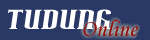


































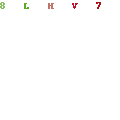




No comments:
Post a Comment